Lab 1#
After completing each exercise, you can refer to the correction. Furthermore, do not hesitate to ask your colleagues and teachers for additional information or to discuss specific topics.
1 Getting started#
Python is a very versatile programming language and can especially be used for scientific programming and image processing. Python’s syntax is very similar to Matlab’s one. Before beginning this lab, you may need to know Installing and using Python. If you use your personal computer, beware of the module version. We will use Jupyter Lab, which runs in a web browser, to write programs. These programs are saved as notebooks.
First, boot your computer on Ubuntu, then open a terminal by typing
terminalin the main menu or typingCtrl+Alt+T.Start Jupyter by typing in a terminal:
jupyter lab
or
jupyter-lab
In Jupyter Lab, open a new Python 3 notebook and rename it from
File>Save Notebook As.... A notebook is a file with extension .ipynb.
Now you are ready to write a Python program in the notebook.
In the first cell of the notebook, write
40 + 2
and type
Shift+Return. The code is executed, the result is displayed then a new cell appears below.Like any programming language, the code is written using variables and functions. A variable stores one (or more) values, whether it is numeric or not. The name of the variable can contain letters, numbers (except the first character) or underscore. Case is important (i.e.
aandAare two different variables). Type the instructions below in the second cell:year = 2024 course = "BIP"
and type again
Shift+Return. Now the value 2024 is stored in the variableyearand the character string “BIP” is stored in the variablecourse.Modify the previous cell by adding the following statement:
print(f"{course} {year}")
printis a function and the string in the brackets is an argument. Here, this argument is a character string. Thefat the beginning of the string means that it is a formatted string. TypeShift+Returnto run again the code.
A notebook is appealing as it is also possible to add text using the markdown language.
Select an empty cell, then click on the drop-down list in the toolbar to select Markdown. Then you can write formatted text. Try to write:
New exercise
Write bold, italic or equations: \(\sqrt{2}\).
This can be useful for inserting titles or keeping comments and notes.
Verify your code in the correction.
2 Display a saved image#
Open a new notebook.
Download the image 4.2.03.tiff (available online) in the same folder as your notebook.
Write in the notebook the following statements to allow the use of the modules
skimage.ioandmatplotlib.pyplotwhich are renamedioandplt.import skimage.io as io import matplotlib.pyplot as plt
The names
ioandpltare conventional names, but you can define other terms.Load :
f = io.imread("4.2.03.tiff")
and display it:
plt.imshow(f)
What are the dimensions (in pixels) of the image?
The conversion of a color image with pixel values \(r\), \(g\), \(b\) to a grayscale image with pixel intensity \(x\) is made through the transformation
The coefficients have been obtained by psychovisual studies and guarantee that \(x\in[0,1]\) if \(r,g,b\in[0,1]\).
Convert the color image to grayscale (
skimage.color.rgb2gray) then display it.Print the intensity of the top-left pixel (which is at position \((0,0)\)) by typing
g[0,0].Print the intensities of the five first pixels of the second row by typing
g[1,0:5], which extract fromgthe pixels at row 1 and columns 0 to 4 (the last index is not reached).Print the intensities of all the pixels in the third row by typing
g[2,:], which extract fromgthe pixels at row 2 and all the columns.
The natural representation of an image is a two-dimensional display where the intensity of the pixels is given by a color. However, an image can also be seen as a three-dimensional curve, opening the way to new interpretations.
Extract a row or a column of pixels from the image, then display this brightness profile as a signal (
matplotlib.pyplot.plot). Do you manage to find in this profile the different areas of the image?
3 Display several images#
Open a new notebook.
Download and unzip flowers.zip in the same folder as your notebook.
Create a list with the name of the images contained in flowers.zip. Instead of listing manually the images, you can look for a code on the web, as for example in Stackoverflow.
Print the number of images.
Define a figure with as many subplots as images with
matplotlib.pyplot.subplots.Display each images in a specific subplot. Use an automatic way by using a for loop on the list creater earlier.
4 Create a simple image#
An RGB image is encoded in the form of a three-dimensional array: the first two dimensions are the spatial dimensions of the image, the third corresponds to the bands.
Create the array corresponding to the RGB image \(40 \times 80\) sketched Fig. 129:
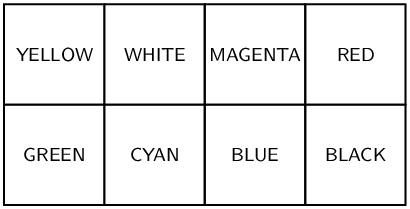
Fig. 129 A simple image.#
To do this, create first a black image with the correct dimensions (
numpy.zerosgenerates an array filled with zeros). Then assign the desired value to the elements of the matrix, proceeding band by band, by using for example:f[m1:m2, n1:n2, b] = x
This statement assigns the value
xto the pixels of the bandblocated between the rowsm1andm2\(-1\) and the columnsn1andn2\(-1\) (in Python, indices starts at 0).
5 Setting the intensity range#
Display the image hdfs.tiff, corresponding to a part of the sky in the southern hemisphere. You should only observe a single star.
What is the dynamic of this image (i.e. the minimum and maximum values of the intensities)?
Sketch (on a paper) how would be the histogram of the image.
Adjust the intensity range with the arguments
vminandvmaxof the functionmatplotlib.pyplot.imshowto observe other objects, most of them being galaxies.Try another colormap (argument
cmap).
6 Segmentation by histogram thresholding#
Load the image santamonica.jpg and convert it to grayscale.
Display its histogram with
matplotlib.pyplot.hist, after having vectorized the image withnumpy.ravel.Try different bin number and discuss the result: what do you observe?
Choose a suitable threshold to segment the image into two classes. To perform thresholding, the easiest way is to display the image
f > threshold
where
fis the image to threshold andthresholdis, well… the threshold value.
7 Contrast enhancement#
Display the image haze.png, after converting it to grayscale.
Display its histogram. You will notice that the image is not very contrasted: what does that imply on the histogram?
Multiply the image by a positive real: what happens on the image and its histogram? Adjust the intensity range of the image to be the same as the original image.
Perform an histogram equalization (
skimage.exposure.equalize_hist). Do you achieve the exercise goal?